Win 10安装Python及环境变量配置
本文为大家演示一下win10下如何安装python3.5哦。
工具/原料
Windows 10系统
下载 Python3.5
1、 进入Python官网python.org,在“Downloa蟠校盯昂ds”下拉菜单中的右半部分直接点击python3.5.2版本即可下载,它会自动下载32位的。
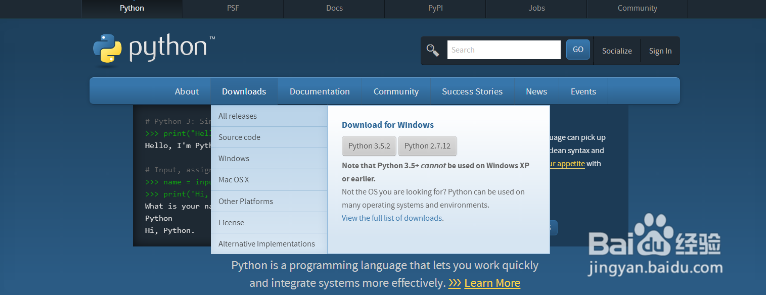
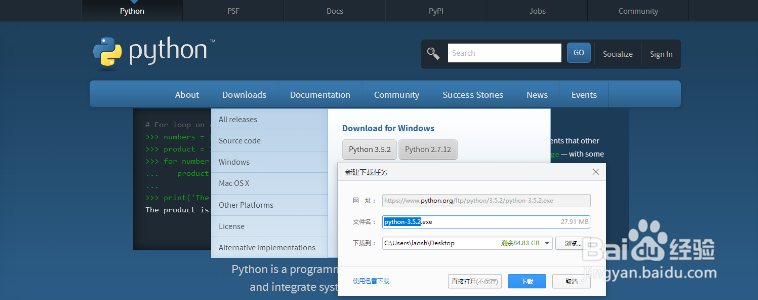
2、 如果需要64位,点击左半部分“Windows”,选择第二项“Latest Python 3 Release - Python 3.5.2”。

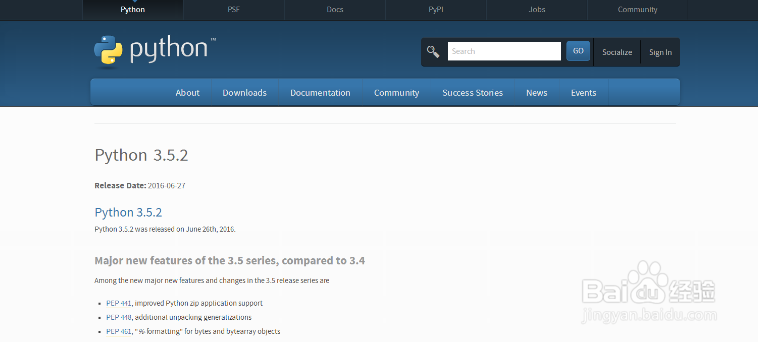
3、 在“Files”里选择倒数第五个“Windows x86-64 executable installer”下载。
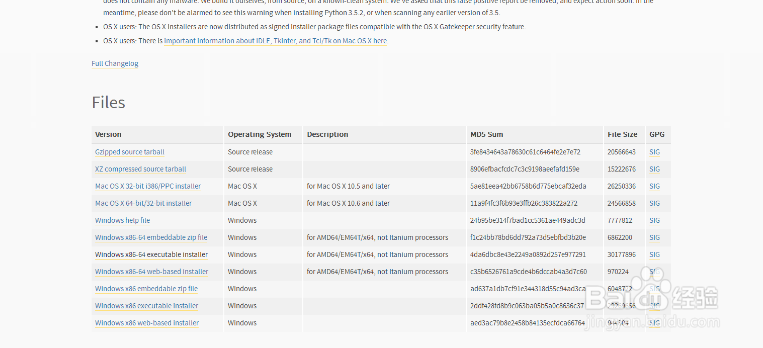
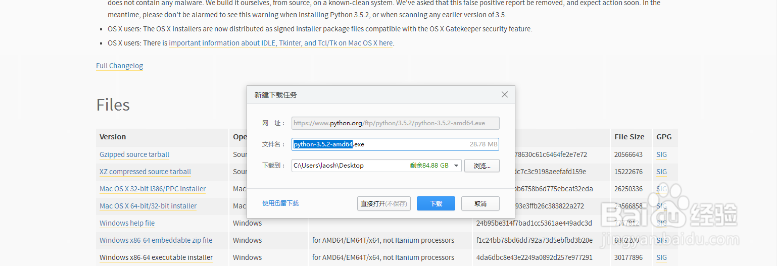
安装 Python3.5
1、 安装刚才已经下载下来的安装包, 安装过程下图所示,使用默认配置,选择“Install Now”,勾选下面的Add Python3.5 to PATH。

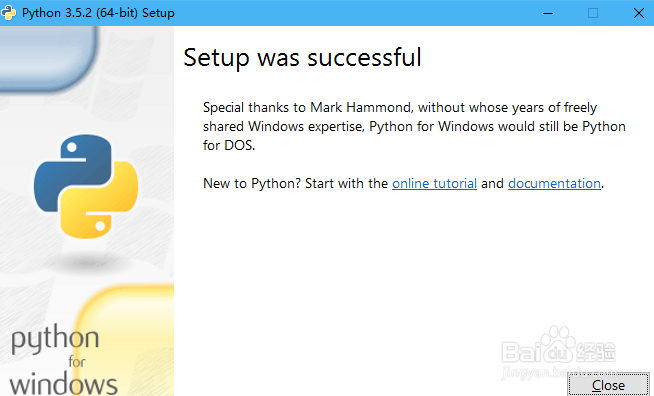
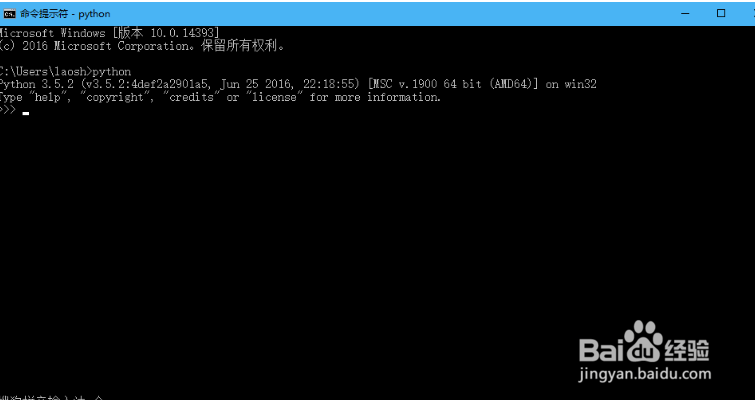
下载 Python2.7
1、 进入Python官网python.org,在“Downloa蟠校盯昂ds”下拉菜单中的右半部分直接点击即可下载,从兼容方面考虑建议下载Python 2.7版本。
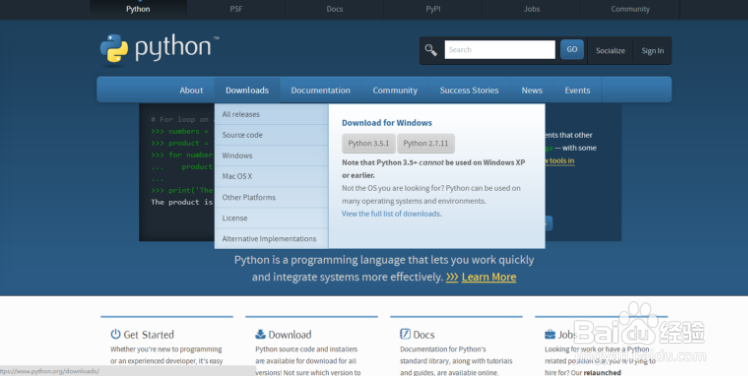
2、 如果想要下载64位的,点击左半部分“Windows”,选择第一项“Latest Python 2 Release - Python 2.7.11”,

3、在“Files”里选择倒数第二个“Windows x86-64 MSI installer”下载。

安装 Python2.7
1、安装刚才已经下载下来的安装包, 安装过程下图所示,一路默认操作。

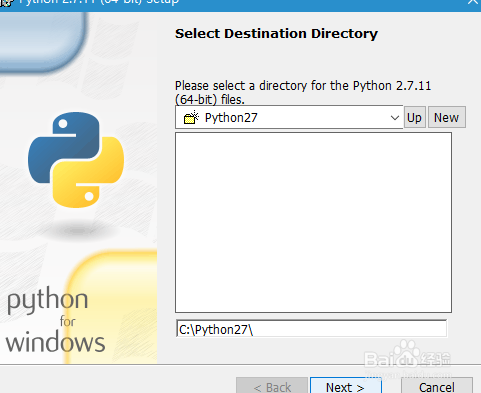

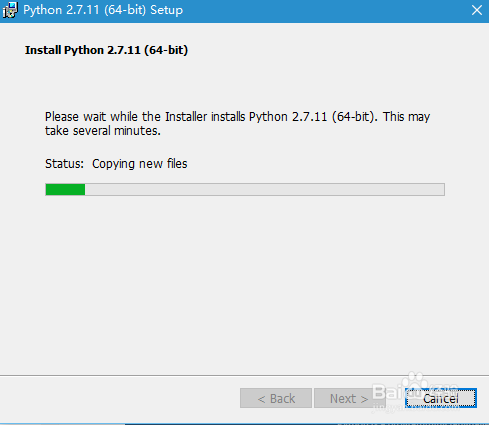

配置 Python2.7
1、 右击桌面上的“此电脑”—>“属性”—>“高级系统设醅呓择锗置”—>右下角“环境变量”—>双击“系统变量”里的“Path”—>点击“新捋杏野卫建”—>输入刚才的安装位置“C:\Python27;”,得到新建后的结果,然后一步步确定回去。
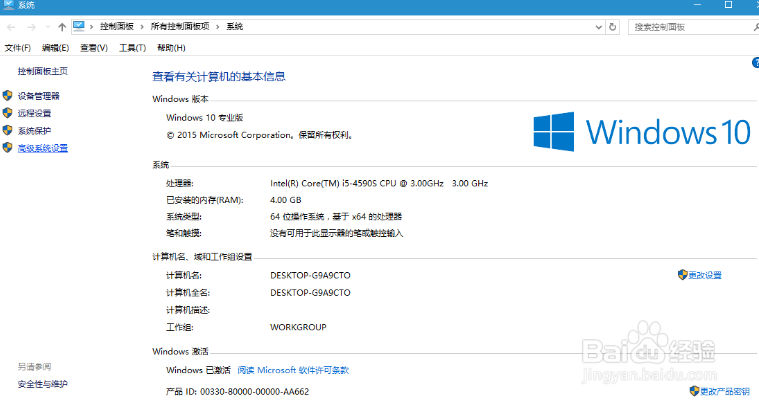

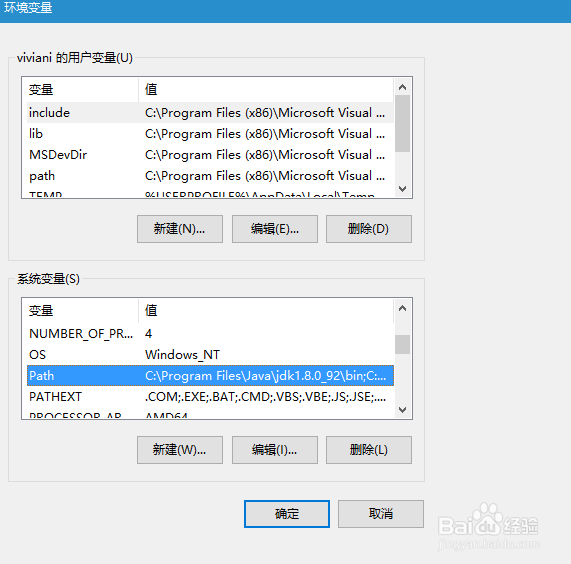
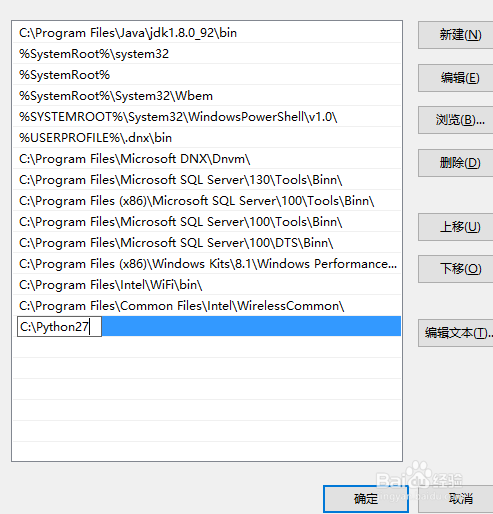

2、win+R,cmd调出命令行,输入命令“python”,就可以有相关显示。
