在VMware pro15虚拟机中安装Ubuntu18-desktop
1、打开VM虚拟机,点击主页的‘创建新的虚拟机’图标

2、在弹出的‘新建虚拟机向导’窗口选择‘典型’,再点击‘下一步’
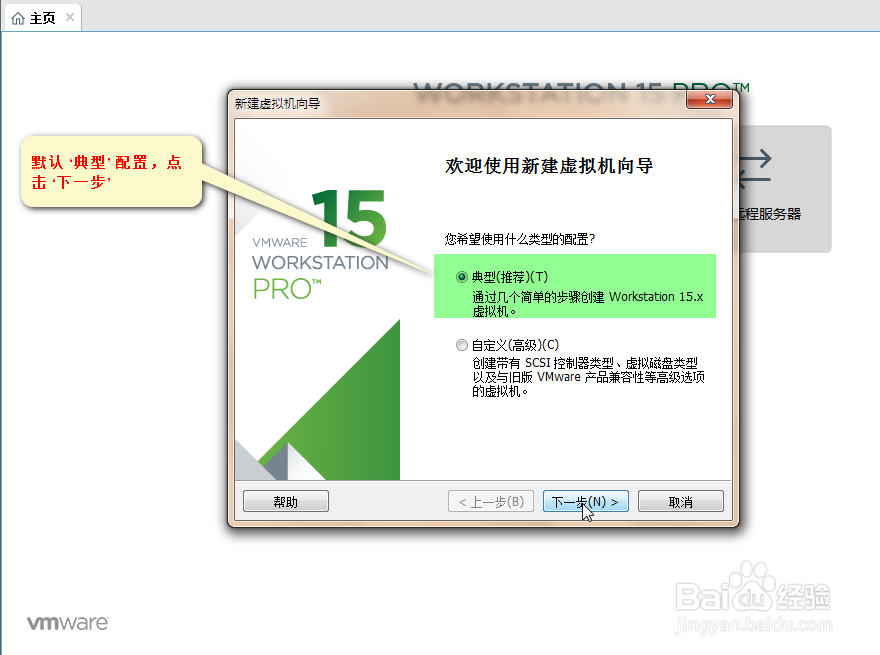
3、选择‘稍后安装操作系统’再‘下一步’

4、选择操作系统类型为‘Linux’,版本为Ubuntu64位
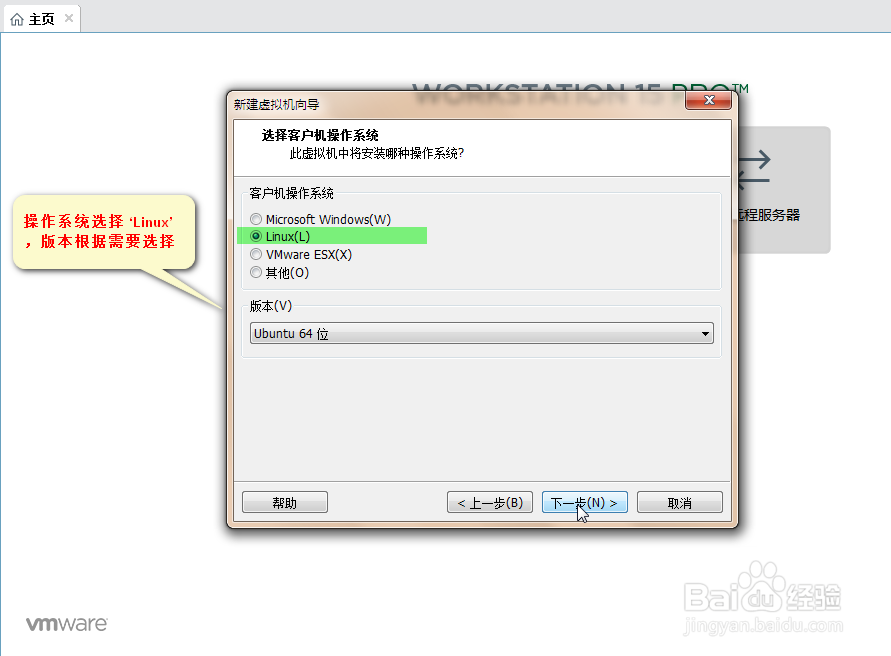
5、填写虚拟机名称及安装位置
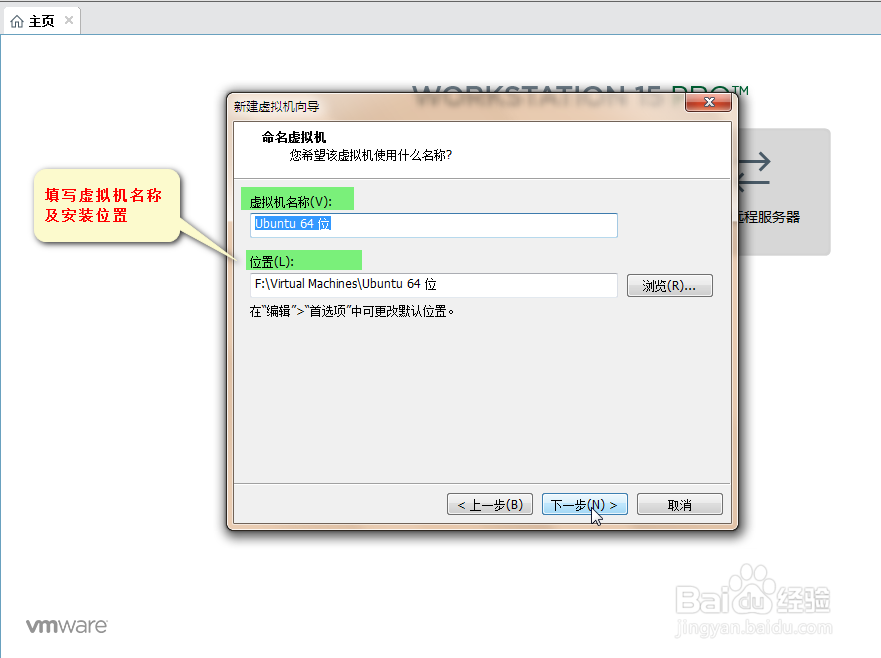
6、设置虚拟机磁盘大小并选择‘将虚拟磁盘存储为单个文件’

7、点击‘自定义硬件’按钮进入设置硬件配置信息

8、根据需要设置内存大小,默认设置即可

9、设置处理器数量,并勾选‘虚拟化CPU性能计数器’及‘虚拟化IOMMU’
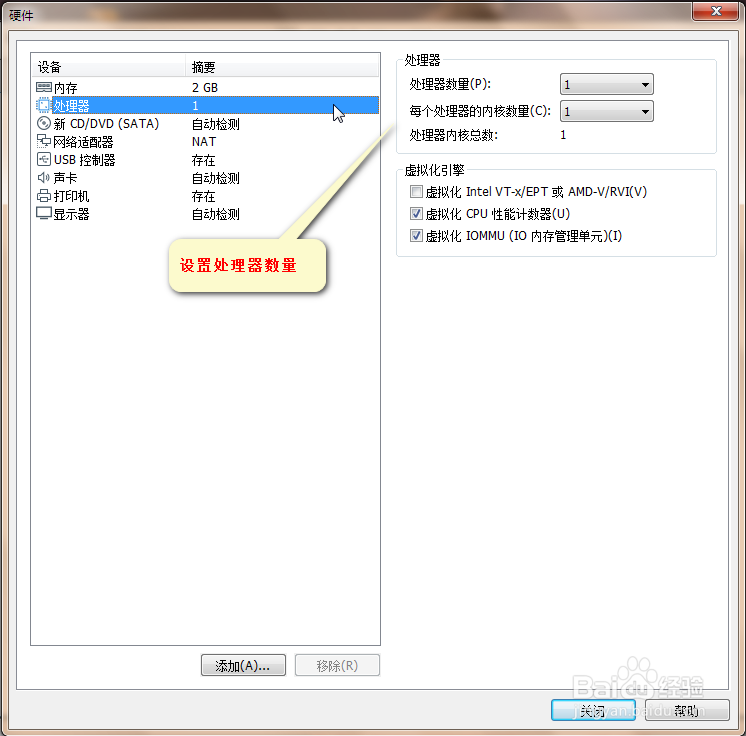
10、选择要安装的系统镜像文件

11、设置网络为‘NAT模式’,其他设置保持默认

12、硬件设置完好后点击‘完成’即可创建一个空的虚拟机

13、开始安装Ubuntu系统,选中刚刚创建好的虚拟机,点击‘开启此虚拟机’,系统开始安装

14、进入系统安装首页,选择要安装的语言后点击安装
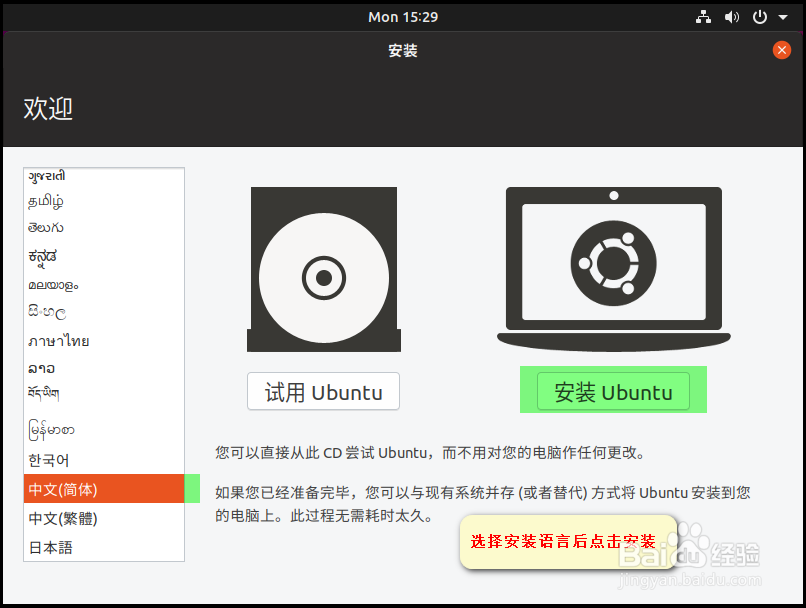
15、设置键盘布局

16、选择安装方式,想要简洁的话可以选择‘最小安装’,根据实际需要勾选即可

17、选择安装类型,选择第一个默认的即可,它会清除Ubuntu虚拟机安装路径的文件夹内容


18、设置系统时区

19、填写用户信息
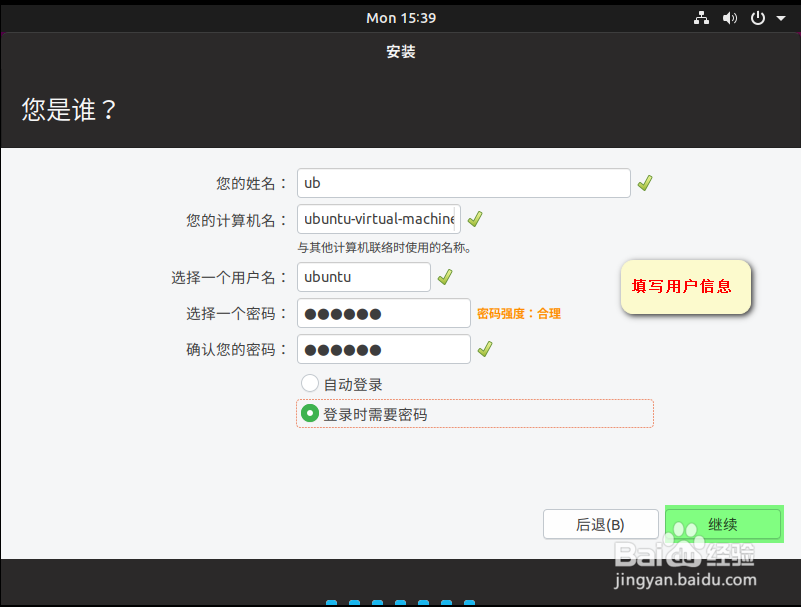
20、等待安装,安装完后提示重启,重启就好。

21、安装完成,进入系统。

