Git 中文安装教程
1、Step 1 Information信息
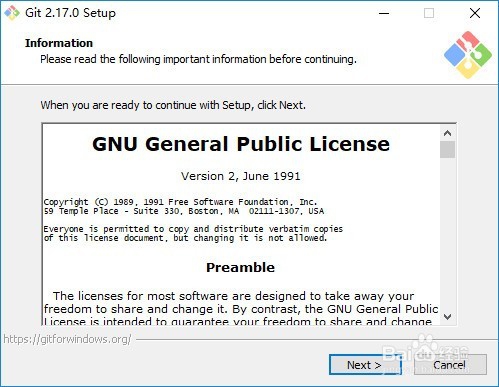
2、Please read the following important information before continuing继续之前,请阅读以下重要信息Step 2 Select Destination Location选择安装位置

3、Step 3 Select Components选择组件

4、Additional icons 附加图标 On the Desktop 在桌面上Windows Explorer integration Windows资源管理器集成鼠标右键菜单 Git Bash Here Git GUI HereGit LFS (Large File Support)大文件支持Associate .git* configuration files with the default text editor将 .git 配置文件与默认文本编辑器相关联Associate .sh files to be run with Bash 将.sh文件关联到Bash运行Use a TrueType font in all console windows在所有控制台窗口中使用TrueType字体Check daily for Git for Windows updates每天检查Git是否有Windows更新Step 4 Select Strat Menu Folder创建开始菜单目录

5、Step 5 Choosing the default editor used by Git选择Git使用的默认编辑器

6、Use the Nano editor by default默认使用 Nano 编辑器Use Vim (The ubiquitous text editor) as Git's default editor使用 Vim 作为 Git 的默认编辑器Use Notepad++ as Git's default editor使用 Notepad++ 作为 Git 的默认编辑器Use Visual Studio Code as Git's default editor使用 Visual Studio Code 作为 Git 的默认编辑器Step 6 Adjusting your PATH environment

7、配置PATH环境Use Git from Git Bash onlyThis is the 衡痕贤伎safest choice as your 霸烹钟爷PATH will not be modified at all.You will only be able to use the Git command line tools form Git Bash.这是最安全的选择,因为您的PATH根本不会被修改。您只能使用 Git Bash 的 Git 命令行工具。Use Git from the Windows Command PromptThis option is considered safe as it only adds some minimal Git wrappers to your PATH to avoid cluttering your environment with optional Unix tools . You will be able to use Git from both Git Bash and the Windows Command Prompt.这个选项被认为是安全的,因为它只向PATH添加一些最小的 Git包,以避免使用可选的Unix工具混淆环境。 您将能够从 Git Bash 和 Windows 命令提示符中使用 Git。Use Git and optional Unix tools from the Windows Command Prompt从Windows命令提示符使用Git和可选的Unix工具Both Git and the optional Unix tools will be added to you PATHGit和可选的Unix工具都将添加到您计算机的 PATH 中Warning:This will override Windows tools like "find and sort".Only use this option if you understand the implications.警告:这将覆盖Windows工具,如 “ find 和 sort ”。只有在了解其含义后才使用此选项。Step 7 Choosing HTTPS transport backend选择HTTPS传输后端
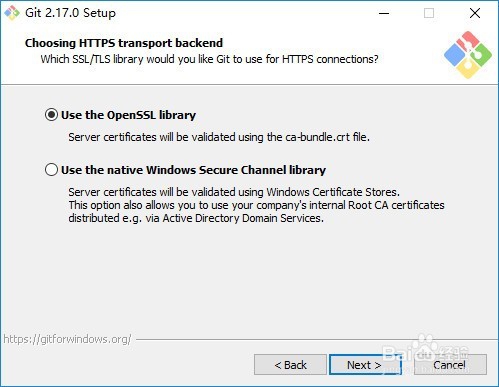
8、Use the OpenSSL library使用 OpenSSL 库Server certificates will be validated using the ca-bundle.crt file.服务器证书将使用ca-bundle.crt文件进行验证。Use the native Windows Secure Channel library使用本地 Windows 安全通道库Server certificates will be validated using Windows Certificate Stores.This option also allows you to use your company's internal Root CA certificates distributed e.g. via Active Directory Domain Services.服务器证书将使用Windows证书存储验证。此选项还允许您使用公司的内部根CA证书,例如, 通过Active Directory Domain Services 。Step 8 Configuring the line ending conversions配置行结束转换

9、Checkout Windows-style,commit Unix-style line endingsGit will convert LF to CRLF when checking out text files.When committing text files,CRLF will be converted to LF .For cross-pltform projects,this is the recommended setting on Windows ("core.autocrlf" is set to "true")在检出文本文件时,Git会将LF转换为CRLF。当提交文本文件时,CRLF将转换为LF。 对于跨平台项目,这是Windows上推荐的设置(“core.autocrlf”设置为“true”)Checkout as-is , commit Unix-style line endingsGit will not perform any conversion when checking out text files. When committing text files, CRLF will be converted to LF. For cross-platform projects,this is the recommended setting on Unix ("core.autocrlf" is set to "input")在检出文本文件时,Git不会执行任何转换。 提交文本文件时,CRLF将转换为LF。 对于跨平台项目,这是Unix上的推荐设置 (“core.autocrlf”设置为“input”)Checkout as-is,commit as-isGit will not perform any conversions when checking out or committing text files.Choosing this option is not recommended for cross-platform projects ("core.autocrlf"is set to "false")在检出或提交文本文件时,Git不会执行任何转换。对于跨平台项目,不推荐使用此选项(“core.autocrlf”设置为“false”)Step 9 Configuring the terminal emulator to use with Git Bash配置终端模拟器以与 Git Bash 一起使用

10、Use MinTTY (the default terminal of MS孢亨槐溲YS2)Git Bash will use MinTTY as terminal emulator,wh足毂忍珩ich sports a resizable window,non-rectangular selections and a Unicode font. Windows console programs (such as interactive Python) must be launched via 'winpty' to work in MinTTY.Git Bash将使用MinTTY作为终端模拟器,该模拟器具有可调整大小的窗口,非矩形选区和Unicode字体。 Windows控制台程序(如交互式Python)必须通过'winpty'启动才能在MinTTY中运行。Use Windows' default console windowGit will use the default console window of Windows ("cmd.exe"),which works well with Win32 console programs such as interactive Python or node.js , but has a very limited default scroll-back,needs to be configured to use aUnicode font in order to display non-ASCII characters correctly,and prior to Windows 10 its windows was not freely resizable and it only allowed rectangular text selections.Git将使用Windows的默认控制台窗口(“cmd.exe”),该窗口可以与Win32控制台程序(如交互式Python或node.js)一起使用,但默认的回滚非常有限,需要配置为使用unicode 字体以正确显示非ASCII字符,并且在Windows 10之前,其窗口不能自由调整大小,并且只允许矩形文本选择。Step 10 Configuring extra options配置额外的选项

11、Enable file system caching启用文件系统缓存File system data will be read in bulk and cached in memory for certain operations ("core.fscache" is set to "true"). This provides a significant performance boost.文件系统数据将被批量读取并缓存在内存中用于某些操作(“core.fscache”设置为“true”)。 这提供了显着的性能提升。Enable Git Credential Manager启用Git凭证管理器The Git Credential Manager for Windows provides secure Git credential storage for Windows,most notably multi-factor authentication support for Visual Studio Team Services and GitHub. (requires .NET framework v4.5.1 or or later).Windows的Git凭证管理器为Windows提供安全的Git凭证存储,最显着的是对Visual Studio Team Services和GitHub的多因素身份验证支持。 (需要.NET Framework v4.5.1或更高版本)。Enable symbolic links启用符号链接Enable symbolic links (requires the SeCreateSymbolicLink permission).Please note that existing repositories are unaffected by this setting.启用符号链接(需要SeCreateSymbolicLink权限)。请注意,现有存储库不受此设置的影响。Step 11 Installing

12、Step 12 Completing the Git Setup Wizard
